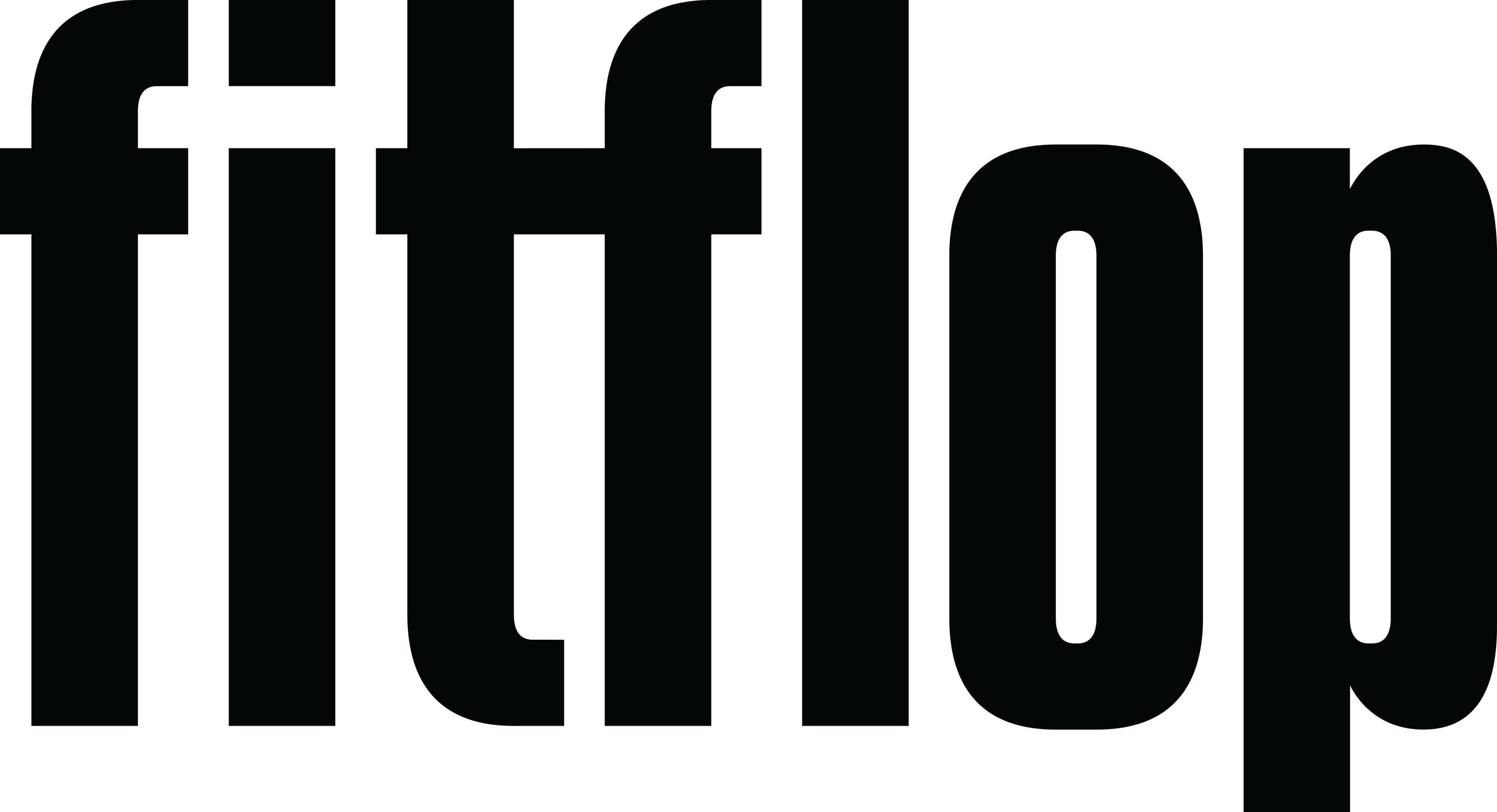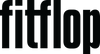READ ABOUT COOKIES
Cookies are tiny text files stored on your computer when you visit certain web pages. At FitFlop.com.mym we use cookies to keep track of what you have in your basket, and then to remember you when you return to our site.
To order products on FitFlop.com.my, you need to have cookies enabled - see the section on Managing cookies. If you don't wish to enable cookies, you'll still be able to browse the site and use it for research purposes but you will be limited to just that. Most web browsers have cookies enabled, but see Managing cookies for help to turn them on should you need to.
It’s important to note that cookies can't harm your computer. We don't store personally identifiable information such as credit card details in cookies we create, but we do use encrypted information gathered from them to help improve your experience of the site. An example of this would be that they help us to identify and resolve errors or to determine which products may be relevant to show you when you're browsing
We do have relationships with carefully-selected and monitored suppliers who may also set cookies during your visit to be used for remarketing purposes - in other words to show you different products and services based on what you appear to be interested in.
We're providing you with this information as part of our initiative to comply with recent legislation and to make sure we're honest and clear about your privacy when using our website.
If cookies aren't enabled on your computer, it will mean that your shopping experience on our website will be limited to browsing and researching; you won't be able to add products to your basket and buy them.
To enable cookies
If you're not sure of the type and version of web browser you use to access the Internet:
For PCs: click on 'Help' at the top of your browser window and select the 'About' option
For Macs: with the browser window open, click on the Apple menu and select the 'About' option
How to check cookies are enabled for PCs
Google Chrome
Click on 'Tools' at the top of your browser window and select Options
Click the 'Under the Hood' tab, locate the 'Privacy' section, and select the 'Content settings' button
Now select 'Allow local data to be set'
Microsoft Internet Explorer 6.0, 7.0, 8.0
Click on 'Tools' at the top of your browser window and select 'Internet options' , then click on the 'Privacy' tab
Ensure that your Privacy level is set to Medium or below, which will enable cookies in your browser
Settings above Medium will disable cookies
Mozilla Firefox
Click on 'Tools' at the top of your browser window and select Options
Then select the Privacy icon
Click on Cookies, then select 'allow sites to set cookies'
Safari
Click on the Cog icon at the top of your browser window and select the 'Preferences' option
Click on 'Security', check the option that says 'Block third-party and advertising cookies'
Click 'Save'
How to check cookies are enabled for Macs
Microsoft Internet Explorer 5.0 on OSX
Click on 'Explorer' at the top of your browser window and select 'Preferences' options
Scroll down until you see 'Cookies' under Receiving Files
Select the 'Never Ask' option
Safari on OSX
Click on 'Safari' at the top of your browser window and select the 'Preferences' option
Click on 'Security' then 'Accept cookies'
Select the 'Only from site you navigate to'
Mozilla and Netscape on OSX
Click on 'Mozilla' or 'Netscape' at the top of your browser window and select the 'Preferences' option
Scroll down until you see cookies under 'Privacy & Security'
Select 'Enable cookies for the originating web site only'
Opera
Click on 'Menu' at the top of your browser window and select 'Settings'
Then select 'Preferences', select the 'Advanced' tab
Then select 'Accept cookies' option
All other browsers
Please consult your documentation or online help files.
Further information about cookies
If you'd like to learn more about cookies in general and how to manage them, please check with your browser company.